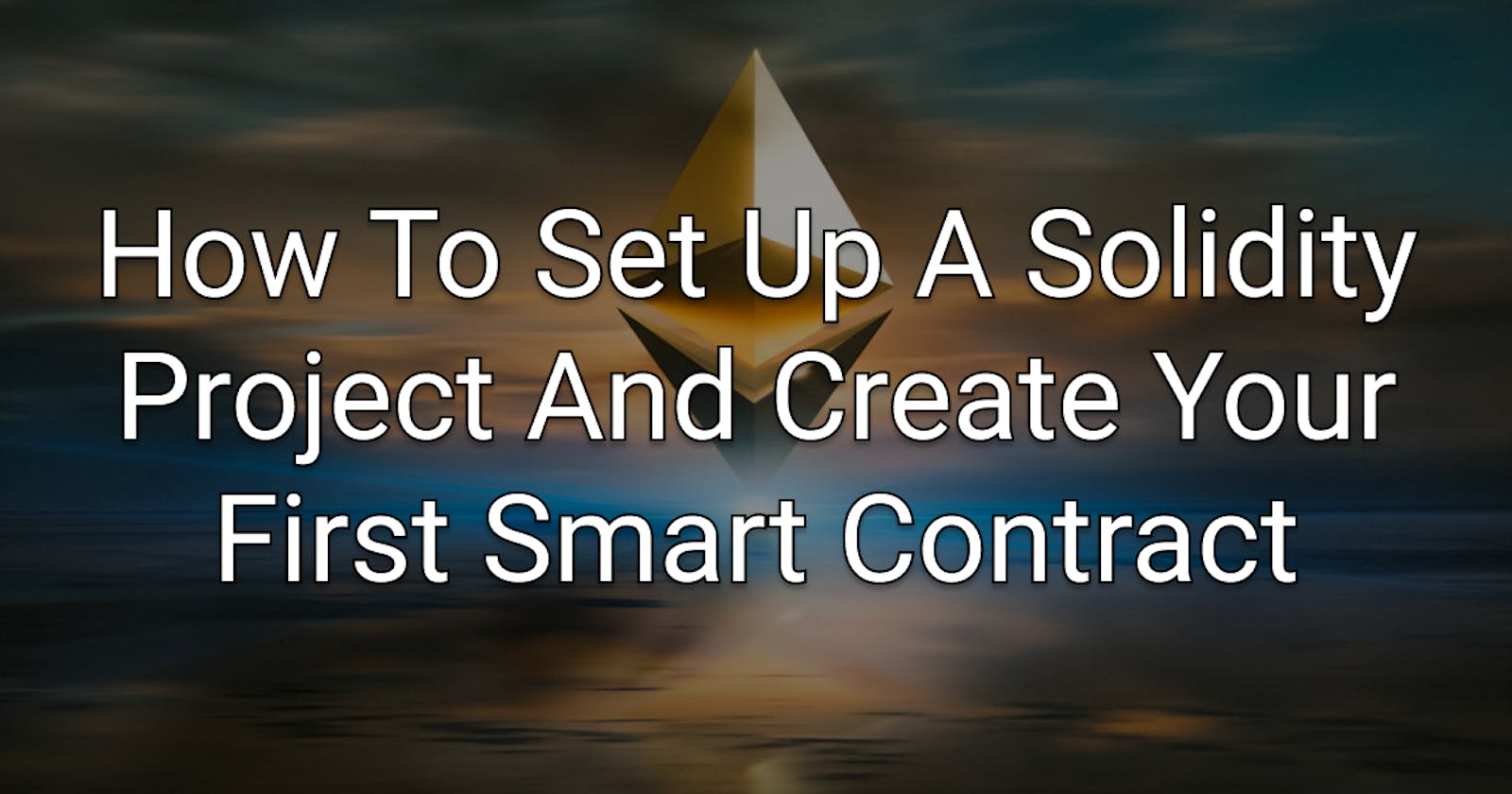How To Set Up A Solidity Project And Create Your First Smart Contract
Creating a Solidity Project with VSCode, Hardhat, Waffle, and ethers.js
There are many programming languages out there. But there are not many that were created solely to create smart contracts. Those programs that run on the blockchain. Programs that create crypto coins, NFTs, or whole decentralized exchanges (DEX).
If you ever wanted to get into smart contract development with Solidity, then this article is for you. Well, even if you never heard of Solidity and smart contracts before, following this article might perhaps inspire you to dig a little deeper and perhaps even create your own crypto coin or DEX.
This article is a guide and aims to help you to set up your first Solidity project. You will learn how to set up Visual Studio Code for Solidity, install Hardhat as a local development environment, write your first lines of Solidity, test your contract, and then deploy it to a local testnet.
You can find the full source code of this guide here on GitHub. Feel free to fork or clone it and use it in your next project!
Set Up
Let's begin by setting you up to make you ready to begin creating your first project!
Prerequisites
This article assumes that you have the following tools already installed:
Setting Up Visual Studio Code For Solidity
Visual Studio Code has two huge advantages over any other editor:
- It is very popular and has a large community behind it.
- There is a plugin for nearly everything. Solidity is nothing special here, so you'll find a well-working Solidity plugin just one click away.
Quickly jump to the Visual Studio Marketplace and install the Solidity plugin.
What you get is compiler management, syntax highlighting, snippet support, quick compilation, code completion, and much more. It is currently the number one plugin for Solidity development with Visual Studio code, so you make a solid choice here.
When you are done, you can jump into creating your project.
Creating The Project
Now you are ready to initialize the project and install the necessary dependencies.
Initializing An NPM Project
The most prominent Solidity tooling is based on JavaScript. It runs on Node and requires an npm project. It is basically like any other web development project you might have done in the past.
The first thing you thus have to do is to create a folder for your new project. So, go ahead and create a new folder. I will call mine solidity-project.
When you have that folder, jump into it and initialize a new npm project with:
npm init -y
This creates a basic package.json for you that should look like below.
{
"name": "solidity-project",
"version": "1.0.0",
"description": "",
"main": "index.js",
"scripts": {
"test": "echo \"Error: no test specified\" && exit 1"
},
"keywords": [],
"author": "Oliver Jumpertz",
"license": "ISC"
}
You can remove "main" if you want to, you won't need it.
Installing Hardhat
Hardhat is a local Solidity development environment. It is available as an npm package and comes with a lot of tooling that enables you to develop with Solidity frictionlessly. It has a task runner, manages the Solidity compiler version for you, and comes with a test environment that allows you to test your contracts locally.
Hardhat has an initializer command you can execute with npx. So go ahead and execute the following command:
npx hardhat
You should be presented with a prompt like this (if npm asks you to install hardhat like shown below, confirm):
Need to install the following packages:
hardhat
Ok to proceed? (y) y
888 888 888 888 888
888 888 888 888 888
888 888 888 888 888
8888888888 8888b. 888d888 .d88888 88888b. 8888b. 888888
888 888 "88b 888P" d88" 888 888 "88b "88b 888
888 888 .d888888 888 888 888 888 888 .d888888 888
888 888 888 888 888 Y88b 888 888 888 888 888 Y88b.
888 888 "Y888888 888 "Y88888 888 888 "Y888888 "Y888
👷 Welcome to Hardhat v2.4.0 👷
? What do you want to do? …
❯ Create a sample project
Create an empty hardhat.config.js
Quit
You could now choose to create a sample project but go with the empty hardhat config for now because you will build your project from scratch.
When you executed the command, you should have a new file in your project called hardhat.config.js. You probably know such files already. Nearly all JavaScript tools have config files, and hardhat is no different.
It should look like this:
/**
* @type import('hardhat/config').HardhatUserConfig
*/
module.exports = {
solidity: "0.7.3",
};
0.7.3 is sadly a little outdated, so update this to 0.8.5 (this is the latest version of Solidity at the time of writing this article).
Installing Hardhat Locally
Hardhat's init command has only created a config file for you, but it has not altered your package.json. This is why you manually need to install hardhat as a development dependency now.
Execute the following command:
npm install --save-dev hardhat
Now you have hardhat installed in your project. You can execute Hardhat through npx anytime, but having a project-local version is usually a good idea. This prevents clashes through updates and unexpected changes in new versions.
Creating The Folder Structure
Next, you need to create the three essential base folders of your Solidity project:
contractsis where your Solidity files go to.scriptsis where you store hardhat scripts (remember that I said it comes with a task runner? Scripts are basically hardhat tasks).testis where your contract tests land.
When you created them, you are ready to install some more dependencies.
Installing Hardhat Plugins
Hardhat mainly works through plugins. The package itself provides all the base functionality while plug-ins handle more specific tasks, like testing.
Now it is time for you to install more dependencies, so execute the following command to pull the dependencies in:
npm install --save-dev @nomiclabs/hardhat-waffle @nomiclabs/hardhat-ethers ethereum-waffle chai ethers solidity-coverage
These are quite a few dependencies, so let's go over what each of them is or does right now:
- @nomiclabs/hardhat-waffle: This is a Hardhat plugin that enables waffle support.
- @nomiclabs/hardhat-ethers: This is a Hardhat plugin that enables ethers support.
- ethereum-waffle: Waffle is a Solidity testing library. It allows you to write tests for your contracts with JavaScript.
- chai: Chai is an assertion library and provides functions like
expect. - ethers: This is a popular Ethereum client library. It allows you to interface with blockchains that implement the Ethereum API.
- solidity-coverage: This library gives you coverage reports on unit tests with the help of Istanbul.
Activating The Plugins
For plugins to become active, you need to tell Hardhat to use them actively. This task is relatively simple, though. You only need to require the plugins in your hardhat.config.js like this:
require("@nomiclabs/hardhat-waffle");
require('solidity-coverage');
/**
* @type import('hardhat/config').HardhatUserConfig
*/
module.exports = {
solidity: "0.8.5",
};
Hardhat does now know which plugins are activated and can use them on demand. But to actually make use of them, you first need to create some commands.
Adding Commands
Your project does currently only know one command: test, and this one isn't even really implemented. Time to change this. Let's add commands to build and test your smart contracts:
"build": "hardhat compile",
"test:light": "hardhat test",
"test": "hardhat coverage",
These commands will do the following:
- build: This command tells hardhat to take your Solidity files from the
contractsfolder and run them through the Solidity compiler. - test:light: This one invokes Waffle to test your contracts.
- test: This one invokes Waffle and additionally generates a coverage report for you. The coverage command was added to Hardhat by the solidity-coverage plugin.
Your package.json should look something like this after your modifications:
{
"name": "solidity-project",
"version": "1.0.0",
"description": "",
"main": "index.js",
"scripts": {
"build": "hardhat compile",
"test:light": "hardhat test",
"test": "hardhat coverage"
},
"keywords": [],
"author": "Oliver Jumpertz",
"license": "ISC",
"devDependencies": {
"@nomiclabs/hardhat-ethers": "^2.0.2",
"@nomiclabs/hardhat-waffle": "^2.0.1",
"chai": "^4.3.4",
"ethereum-waffle": "^3.4.0",
"ethers": "^5.3.1",
"hardhat": "^2.4.0",
"solidity-coverage": "^0.7.16"
}
}
Now you have a basic project that you could already work with. This means it is time to implement your first smart contract in Solidity, so you can make use of all the work you put into your project up until now.
Implementing Your First Smart Contract
Time to write some Solidity! But please, don't expect too much. You will implement a very basic contract so you get a general idea of Solidity. Future articles will definitely cover more complex contracts.
Time For Some Solidity Code
You can see the full code of the smart contract below. So go ahead, copy the code, and put it into contracts/MyContract.sol.
// SPDX-License-Identifier: MIT
pragma solidity >=0.7.0 <0.9.0;
contract MyContract {
string private name;
constructor(string memory _name) {
name = _name;
}
function changeName(string memory _name) public {
name = _name;
}
function getName() public view returns (string memory) {
return name;
}
}
Great, you copied some code and now probably do not have too much clue of what this actually is, so let's take some time and go over this code step by step.
// SPDX-License-Identifier: MIT
This is a license header. Solidity encourages you to license and even make your code open source, as this builds trust with the community.
pragma solidity >=0.7.0 <0.9.0;
pragma is a compiler directive. It states that this specific source file needs at least version 0.7.0 of the Solidity compiler and doesn't work with compiler versions from 0.9.0 on.
One important thing with this statement is: It is only local to the source file. When you import a file that requires a minimum of Solidity 0.5.0, this does not affect your file at all. You might encounter compiler errors at some point, so make sure to check which compiler versions libraries you pull in require.
contract MyContract {
}
JavaScript and other languages have classes. Solidity has contracts. Like a class, a contract can hold state and have methods.
string private name;
This is a private string property of the contract. The way the keywords are placed may seem a little strange because you might be used to the way other languages do it. But this is how Solidity does it for properties: [type] [visibility modifier] [identifier].
constructor(string memory _name) {
name = _name;
}
The constructor is the function that is invoked when the smart contract is created. It is basically like an object constructor.
function changeName(string memory _name) public {
name = _name;
}
This is a setter method. To be even more precise, it is a function that requires a transaction because it modifies the property name of the contract. The public keyword marks that this function is accessible from the outside.
Transactions are the ones being put into blocks. They are what miners actually mine. What this also means is: A function that writes to the blockchain costs money to be executed!
function getName() public view returns (string memory) {
return name;
}
This is a getter method. It does not need a transaction because it only reads data. The public keyword makes this function accessible from the outside. The view keyword marks this function as read-only. And the returns keyword marks the return type in the brackets that come after it.
Read-only methods do not cost anything.
Compiling Your Contract
Now that you have your first smart contract implemented, it is time to compile it.
Run the following command:
npm run build
You should now see output that looks like the following:
> solidity-retry@1.0.0 build
> hardhat compile
Compiling 1 file with 0.8.5
Compilation finished successfully
If you watch your project closely, you will probably notice that a new folder, artifacts, has been created. This is the dist/out folder or whatever you call it in your usual projects. Within this folder, you find two more folders: contracts and MyContract.sol. Within the latter, you find two files, called MyContract.dbg.json and MyContract.json. Especially the last one is interesting because it contains the ABI and byte code of your smart contract. This is the output of the Solidity compiler.
You can take a further look if you are interested or follow along to learn how to test your contracts next.
Testing Your Contract
Software without tests is always at risk of failing unexpectedly. Smart contracts are no different. But this is exactly what we included Waffle and chai for, to write tests that verify your contract works the way it should. And especially as it is not straightforward to write smart contracts that can actually be updated (everything on the blockchain is immutable, even your code), tests are even more important.
Waffle enables you to test your smart contracts not with Solidity itself but with JavaScript, all in an environment you are probably already comfortable with. Under the hood, Waffle uses mocha as a test runner and provides the well-known structure of describe and it for JavaScript tests.
Take a look at the following code and then copy it into a new file test/MyContract.test.js:
const { expect } = require("chai");
describe("MyContract", () => {
it("should return its name", async () => {
const MyContract = await ethers.getContractFactory("MyContract");
const myContract = await MyContract.deploy("My Contract");
await myContract.deployed();
expect(await myContract.getName()).to.equal("My Contract");
});
it("should change its name when requested", async () => {
const MyContract = await ethers.getContractFactory("MyContract");
const myContract = await MyContract.deploy("My Contract");
await myContract.changeName("Another Contract");
expect(await myContract.getName()).to.equal("Another Contract");
});
});
This is once again a little much, so let's go over most of this step by step so you can follow along and understand what's happening here.
const { expect } = require("chai");
This is an import statement. It loads expect from chai.
describe("MyContract", () => {
});
This is a logical block within your tests. A test file can contain multiple describe blocks. What it does is to create a structure for your tests that helps you to identify issues later easier when reported on your terminal.
it("should return its name", async () => {
});
This is a logical block, as well. It also structures your tests. Together with describe, it creates some kind of more natural language and marks an inner block. You usually use it to test a specific method or functionality.
const MyContract = await ethers.getContractFactory("MyContract");
This is where some of the magic starts. Remember how you pulled in @nomiclabs/hardhat-ethers? This plugin injects ethers into your tests globally, so you don't have to import it.
This line basically instructs ethers to look up your smart contract and create a factory so you can later instantiate it.
const myContract = await MyContract.deploy("My Contract");
This line calls the constructor of your smart contract. Everything you implemented within your smart contract's constructor is now executed.
await myContract.changeName("Another Contract");
This line calls the changeName method of your smart contract.
expect(await myContract.getName()).to.equal("My Contract");
This line checks whether setting the name of your smart contract in the line above worked correctly.
It does so by calling the getter method of the name property.
Executing Your Tests
Now that you have your contract covered with tests, it is time to run them and see whether they succeed.
Execute the following command:
npm run test
You should see output similar to this in your terminal:
> solidity-project@1.0.0 test
> hardhat coverage
Version
=======
> solidity-coverage: v0.7.16
Instrumenting for coverage...
=============================
> MyContract.sol
Compilation:
============
Compiling 1 file with 0.8.5
Compilation finished successfully
Network Info
============
> HardhatEVM: v2.3.3
> network: hardhat
MyContract
✓ should return its name (174ms)
✓ should change its name when requested (106ms)
2 passing (283ms)
-----------------|----------|----------|----------|----------|----------------|
File | % Stmts | % Branch | % Funcs | % Lines |Uncovered Lines |
-----------------|----------|----------|----------|----------|----------------|
contracts/ | 100 | 100 | 100 | 100 | |
MyContract.sol | 100 | 100 | 100 | 100 | |
-----------------|----------|----------|----------|----------|----------------|
All files | 100 | 100 | 100 | 100 | |
-----------------|----------|----------|----------|----------|----------------|
> Istanbul reports written to ./coverage/ and ./coverage.json
Congratulations! Your tests pass - time to think about how to deploy your contract.
Deploying Your Contract
Solidity is no language that runs on every machine. It runs within the Ethereum VM that is a part of Ethereum nodes. Your code needs to be deployed to the blockchain to be usable.
Hardhat comes with a task runner that is a great help in automating this task. Those tasks are nothing else than JavaScript files that are executed on demand.
Copy this code and put it into a new file scripts/deployMyContract.js:
async function main() {
const MyContract = await ethers.getContractFactory("MyContract");
const myContract = await MyContract.deploy("My Contract");
console.log("My Contract deployed to:", myContract.address);
}
main()
.then(() => process.exit(0))
.catch(error => {
console.error(error);
process.exit(1);
});
You might find some lines you've already seen before in your tests. Yes, you can use the same instantiation logic you used within your tests here.
It is good practice to never directly deploy your contracts out to the world. Gladly, Hardhat comes with a local testnet where you can test your contracts and play around with them locally.
Add the following script to your package.json:
"deploy:local": "hardhat run --network localhost scripts/deployMyContract.js"
The command uses Hardhat to execute your script and defines the target network as localhost.
Next, you need a local testnet so that you have somewhere to deploy your contract.
Add another script to your package.json:
"local-testnet": "hardhat node"
Your package.json should look similar to this now:
{
"name": "solidity-project",
"version": "1.0.0",
"description": "",
"main": "index.js",
"scripts": {
"build": "hardhat compile",
"test:light": "hardhat test",
"test": "hardhat coverage",
"deploy:local": "hardhat run --network localhost scripts/deployMyContract.js",
"local-testnet": "hardhat node"
},
"keywords": [],
"author": "Oliver Jumpertz",
"license": "ISC",
"devDependencies": {
"@nomiclabs/hardhat-ethers": "^2.0.2",
"@nomiclabs/hardhat-waffle": "^2.0.1",
"chai": "^4.3.4",
"ethereum-waffle": "^3.4.0",
"ethers": "^5.3.1",
"hardhat": "^2.4.0",
"solidity-coverage": "^0.7.16"
}
}
You have everything you need to deploy your contract locally ready. Now open a new terminal (tab) and execute the following command:
npm run local-testnet
The output should look something like this:
> solidity-project@1.0.0 local-testnet
> hardhat node
Started HTTP and WebSocket JSON-RPC server at http://127.0.0.1:8545/
Accounts
========
Account #0: 0xf39fd6e51aad88f6f4ce6ab8827279cfffb92266 (10000 ETH)
Private Key: 0xac0974bec39a17e36ba4a6b4d238ff944bacb478cbed5efcae784d7bf4f2ff80
Account #1: 0x70997970c51812dc3a010c7d01b50e0d17dc79c8 (10000 ETH)
Private Key: 0x59c6995e998f97a5a0044966f0945389dc9e86dae88c7a8412f4603b6b78690d
Account #2: 0x3c44cdddb6a900fa2b585dd299e03d12fa4293bc (10000 ETH)
Private Key: 0x5de4111afa1a4b94908f83103eb1f1706367c2e68ca870fc3fb9a804cdab365a
Account #3: 0x90f79bf6eb2c4f870365e785982e1f101e93b906 (10000 ETH)
Private Key: 0x7c852118294e51e653712a81e05800f419141751be58f605c371e15141b007a6
Account #4: 0x15d34aaf54267db7d7c367839aaf71a00a2c6a65 (10000 ETH)
Private Key: 0x47e179ec197488593b187f80a00eb0da91f1b9d0b13f8733639f19c30a34926a
Account #5: 0x9965507d1a55bcc2695c58ba16fb37d819b0a4dc (10000 ETH)
Private Key: 0x8b3a350cf5c34c9194ca85829a2df0ec3153be0318b5e2d3348e872092edffba
Account #6: 0x976ea74026e726554db657fa54763abd0c3a0aa9 (10000 ETH)
Private Key: 0x92db14e403b83dfe3df233f83dfa3a0d7096f21ca9b0d6d6b8d88b2b4ec1564e
Account #7: 0x14dc79964da2c08b23698b3d3cc7ca32193d9955 (10000 ETH)
Private Key: 0x4bbbf85ce3377467afe5d46f804f221813b2bb87f24d81f60f1fcdbf7cbf4356
Account #8: 0x23618e81e3f5cdf7f54c3d65f7fbc0abf5b21e8f (10000 ETH)
Private Key: 0xdbda1821b80551c9d65939329250298aa3472ba22feea921c0cf5d620ea67b97
Account #9: 0xa0ee7a142d267c1f36714e4a8f75612f20a79720 (10000 ETH)
Private Key: 0x2a871d0798f97d79848a013d4936a73bf4cc922c825d33c1cf7073dff6d409c6
Account #10: 0xbcd4042de499d14e55001ccbb24a551f3b954096 (10000 ETH)
Private Key: 0xf214f2b2cd398c806f84e317254e0f0b801d0643303237d97a22a48e01628897
Account #11: 0x71be63f3384f5fb98995898a86b02fb2426c5788 (10000 ETH)
Private Key: 0x701b615bbdfb9de65240bc28bd21bbc0d996645a3dd57e7b12bc2bdf6f192c82
Account #12: 0xfabb0ac9d68b0b445fb7357272ff202c5651694a (10000 ETH)
Private Key: 0xa267530f49f8280200edf313ee7af6b827f2a8bce2897751d06a843f644967b1
Account #13: 0x1cbd3b2770909d4e10f157cabc84c7264073c9ec (10000 ETH)
Private Key: 0x47c99abed3324a2707c28affff1267e45918ec8c3f20b8aa892e8b065d2942dd
Account #14: 0xdf3e18d64bc6a983f673ab319ccae4f1a57c7097 (10000 ETH)
Private Key: 0xc526ee95bf44d8fc405a158bb884d9d1238d99f0612e9f33d006bb0789009aaa
Account #15: 0xcd3b766ccdd6ae721141f452c550ca635964ce71 (10000 ETH)
Private Key: 0x8166f546bab6da521a8369cab06c5d2b9e46670292d85c875ee9ec20e84ffb61
Account #16: 0x2546bcd3c84621e976d8185a91a922ae77ecec30 (10000 ETH)
Private Key: 0xea6c44ac03bff858b476bba40716402b03e41b8e97e276d1baec7c37d42484a0
Account #17: 0xbda5747bfd65f08deb54cb465eb87d40e51b197e (10000 ETH)
Private Key: 0x689af8efa8c651a91ad287602527f3af2fe9f6501a7ac4b061667b5a93e037fd
Account #18: 0xdd2fd4581271e230360230f9337d5c0430bf44c0 (10000 ETH)
Private Key: 0xde9be858da4a475276426320d5e9262ecfc3ba460bfac56360bfa6c4c28b4ee0
Account #19: 0x8626f6940e2eb28930efb4cef49b2d1f2c9c1199 (10000 ETH)
Private Key: 0xdf57089febbacf7ba0bc227dafbffa9fc08a93fdc68e1e42411a14efcf23656e
Hardhat started a local Ethereum network for you and printed out all existing accounts, including their private keys. Before you ask: No, you can't move all the Ether to the main net. Sorry, this is only fake Ether to play and test with.
Now switch back to your original terminal (tab) and run:
npm run deploy:local
This should create output like this:
> solidity-project@1.0.0 deploy:local
> hardhat run --network localhost scripts/deployMyContract.js
Compiling 1 file with 0.8.5
Compilation finished successfully
My Contract deployed to: 0x5FbDB2315678afecb367f032d93F642f64180aa3
`
Congratulations, you successfully deployed your first smart contract to a local testnet!
Conclusion
That's it. You have set up a local development environment, implemented your first smart contract, tested it, and then deployed it locally.
This setup is a pretty solid one, as it comes with well-maintained libraries and tools. It is also straightforward to use and scales pretty well. You can also extend it pretty easily, thanks to Hardhat tasks and npm's flexibility to simply add more scripts when you need them.
You can go on from here and play around. See what else you can create. It should be relatively straightforward to add more contracts to this project.
I will definitely cover more complex smart contracts in the future, from ERC20, over ERC721, to ERC1155, upgradable contracts (proxy pattern), and maybe even a full DEX. So stay tuned for more.
Before You Leave
If you would love to read even more content like this, feel free to visit me on Twitter or LinkedIn.
I'd love to count you as my ever-growing group of awesome friends!